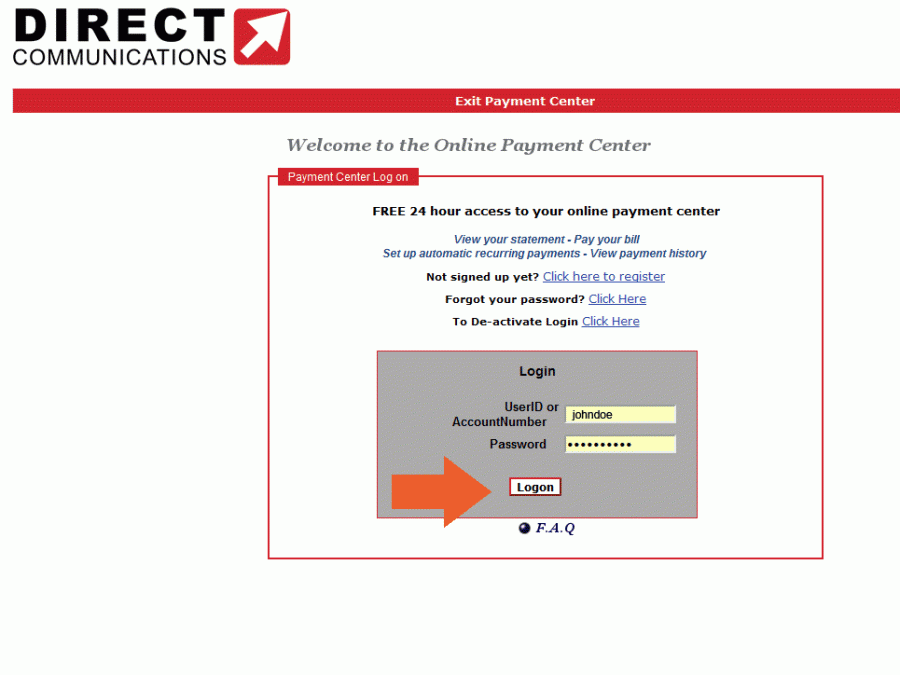How to Register to Use the Directcom Online Payment System:
To enter the online payment system, click on “Pay Bill Online” from the Direct Communications home page for Eagle Mountain customers. You will first be directed to a welcome screen, which you should read, and then click “continue.”
Please note: the Direct Communications automated bill payment system is secured and operated by PayDQ for Direct Communications. You may view and pay your bill using electronic check, or a VISA, MasterCard, Discover or American Express credit card.
In order to pay your bill online or receive an ebill, you will need to register as a new user if this is your first time using our online billing system.
If your account doesn’t have 10 digits, add a “0” at the front of the numbers.
Where the system asks for a “Security Code,” your first time security code is 797 and the last four digits of your DIRECT COMMUNICATIONS phone number. If you don’t know your number, it will be located on your bill on the top right of your payment stub, under the due date.
Here is how to register for a new account once you enter the online payment system:
Click on “Not signed up yet? Click here to register.â€
You will need to enter your 10-digit Account Number. If your number is only 9-digits, add a a “0†to the start of the number. (eg: if your account number is 123456789, you will put a 0 in front so that your 10-digit number is 0123456789.) You will also need to enter a one-time preset Security Code to register for the first time.
The security code will be “797†plus the last four digits of your directcom home telephone number. (801789xxxx.)
Your main number is the primary telephone or network number associated with your account, and will appear on the top right of your payment stub under the due date.
You will need to check that you have read the terms of use, then click “continueâ€.
You will then be in a registration form where you will have to enter your email address, (this should be the address you want your monthly ebill alert sent to) and choose a new username and password for your online billing account.
Your username cannot have any spaces. Your user name is case sensitive, must be between 6 and 16 characters in length and there are no spaces or special characters allowed. Enter a valid password. Password must include number(s), upper and lower case letters, and must be at least 6 characters in length. Finally, password cannot be one of the last four passwords used. Once you have successfully completed the required fields, and hit “submit,†you will be taken to a “registration complete page,†and asked to sign back in.
Also, if you have successfully created your account, after a few minutes, you should get an email confirmation from no.reply.directcom@paydq.com, at the email address you entered during the registration process.
The next time you log into your online account, you will log in with your own chosen username and password.
Once inside your account you will be able to see your latest statement, view past statements, set up autopay/schedule monthly recurring payments from a financial account of your choice, make a one time payment online, and do lots of other easy, convenient things.
If you have any questions please call us at 801 789 2800 during business hours.